Lenovo ThinkCentre M62z Hardware Maintenance Manual
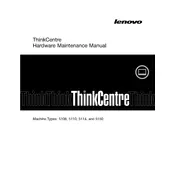
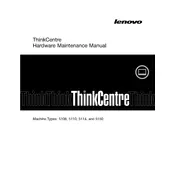
To reset the BIOS password on your Lenovo ThinkCentre M62z, you need to clear the CMOS. This involves opening the computer case and removing the CMOS battery for a few minutes. Ensure the computer is powered off and unplugged before doing this. After a few minutes, reinsert the battery and power on the system.
To update the BIOS on your ThinkCentre M62z, visit the Lenovo Support website and download the latest BIOS update for your model. Follow the provided instructions, which typically involve running an executable file that guides you through the update process.
If your ThinkCentre M62z won't boot, first check the power supply and ensure all cables are connected properly. Try removing any recently added hardware. If the issue persists, reseat the RAM and check if the hard drive is detected in BIOS.
To improve performance, consider upgrading the RAM and replacing the hard drive with an SSD. Additionally, ensure that the operating system is updated and that unnecessary startup programs are disabled.
To clean the dust from your ThinkCentre M62z, first power off and unplug the computer. Open the case and use compressed air to carefully blow out dust from components like the fans and heat sinks. Avoid touching internal components with your hands.
The ThinkCentre M62z has limited upgrade options for graphics since it is an all-in-one PC. Check the specifications for available slots and compatibility before attempting to upgrade the graphics.
The Lenovo ThinkCentre M62z is compatible with DDR3 SDRAM. Check the system specifications to find out the maximum supported capacity and speed.
To perform a factory reset, restart the computer and press the appropriate key (often F11 or F12) to access the recovery partition. Follow the on-screen instructions to reset the system to its factory settings. Be sure to back up your data beforehand.
Overheating can be due to dust buildup or a failing fan. Clean the interior of the computer and ensure all fans are operational. Consider applying new thermal paste to the CPU if overheating persists.
If your ThinkCentre M62z is not recognizing USB devices, try updating the USB drivers via Device Manager. Check BIOS settings to ensure USB ports are enabled. Additionally, test the USB devices on another computer to rule out device issues.