Lenovo ThinkCentre M57 Hardware Maintenance Manual
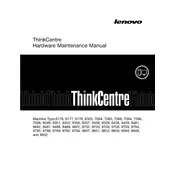
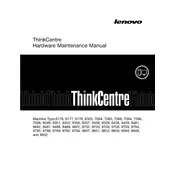
To reset the BIOS password, you need to locate the CMOS battery on the motherboard, remove it for a few minutes, and then replace it. This will reset the BIOS settings to default, including the password.
The Lenovo ThinkCentre M57 supports a maximum of 8GB of DDR2 RAM, with 2GB per slot in its four DIMM slots.
Visit the Lenovo Support website, enter your model number, and download the latest drivers. You can install them manually or use Lenovo's System Update software to automate the process.
Check the power cable and outlet, ensure the power supply switch is on, and try a different power cord. If it still doesn't power on, the issue may be with the power supply unit or motherboard.
Consider upgrading the RAM to the maximum allowed, replacing the HDD with an SSD, and ensuring all drivers and the operating system are up-to-date for improved performance.
Power off the computer and unplug it. Open the case and use compressed air to carefully clean dust from the fans, vents, and other components. Ensure all parts are dry before reassembling.
Yes, the ThinkCentre M57 has a PCIe x16 slot for a discrete graphics card. Ensure the card is compatible with the power supply and case dimensions.
The ThinkCentre M57 is compatible with Windows XP, Vista, 7, and some distributions of Linux. It may also run Windows 10, though performance may vary depending on hardware upgrades.
Use the Lenovo Recovery Partition by pressing F11 during boot to access recovery options, or use a recovery disk if available to restore the system to factory settings.
Unplug the computer and open the case. Disconnect the power cables from all components and remove the screws securing the power supply. Replace it with a new unit, reconnect cables, and secure it in place before closing the case.