Lenovo ThinkCentre M32 User Guide
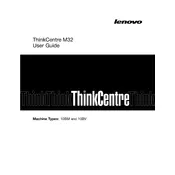
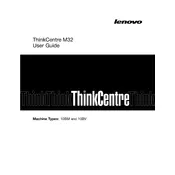
To perform a factory reset, restart your computer and press F11 during boot to access the recovery options. Select 'Troubleshoot', then 'Reset this PC' and follow the on-screen instructions.
Ensure the power cable is properly connected. Check the power outlet with another device. If the problem persists, try a different power cable or contact Lenovo support.
Power off the computer and unplug it. Open the case by removing the screws. Locate the RAM slots and insert the new RAM module, ensuring it clicks into place. Close the case and power on the computer.
Consider upgrading the RAM or replacing the hard drive with an SSD. Additionally, perform regular disk cleanups and uninstall unused programs to free up resources.
Check if your M32 has multiple video outputs. Connect each monitor to a separate video port. Configure display settings in Windows by right-clicking on the desktop and selecting 'Display settings'.
To access the BIOS, restart your computer and press the F1 key repeatedly during the Lenovo logo splash screen.
Turn off the computer and unplug it. Open the case and use compressed air to gently blow out dust from the internal components, particularly the fans and heat sinks.
Check the monitor's power and video cable connections. Try a different monitor or cable to rule out hardware failure. If the issue persists, reseat the RAM or graphics card.
Visit the Lenovo support website and download the latest drivers for your model. Use Lenovo Vantage or Device Manager in Windows to update drivers automatically.
Power off the computer and unplug it. Open the case and locate the hard drive bay. Remove the screws securing the drive, disconnect the cables, and replace the old drive with the new one. Reattach the cables and screws, then close the case.