Lenovo ThinkCentre AIO E63z User Guide
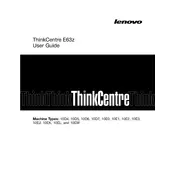
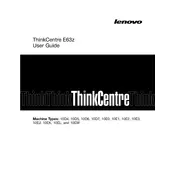
To perform a factory reset, restart your computer and press the F11 key to access the recovery environment. Follow the on-screen instructions to restore your PC to its factory settings. Ensure you back up important data before proceeding.
First, ensure the power cable is securely connected and the outlet is functional. Check for indicator lights or sounds. If none, try a different power cable or outlet. If the issue persists, it might require professional service.
To upgrade RAM, power off and unplug the computer. Open the back panel, locate the RAM slots, and insert compatible RAM sticks. Ensure they are firmly seated. Close the panel and restart to verify recognition by the system.
Check the network cable connection and ensure the router is working. Restart the computer and router. Update the network drivers via Device Manager. If using Wi-Fi, ensure the wireless adapter is enabled.
Use a microfiber cloth slightly dampened with water or screen cleaner. Gently wipe the screen in circular motions. For the exterior, use a damp cloth with mild detergent if necessary. Avoid excess moisture and harsh chemicals.
Ensure the vents are not blocked and clean any dust accumulation. Use the computer in a well-ventilated area. Check for software updates and run a virus scan. Consider using cooling pads if necessary.
Connect a second monitor via the VGA or HDMI port. Go to Display Settings on your computer and select 'Extend these displays.' Adjust the resolution and orientation as needed.
Check that the volume is not muted and the speakers are plugged in. Update the audio drivers from the Device Manager. Ensure audio services are running. Test with different audio devices if possible.
Open Device Manager, right-click the device you wish to update, select 'Update driver,' and choose 'Search automatically for updated driver software.' Alternatively, visit Lenovo's support website for specific driver downloads.
Go to Settings > Accounts > Family & other users. Click 'Add someone else to this PC' and follow the prompts to set up a new account. Choose between a Microsoft account or a local account based on your preference.