Lenovo ThinkBook S230u User Guide
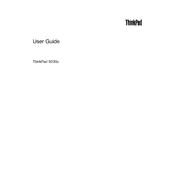
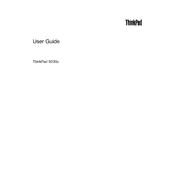
To perform a factory reset, press the Novo button (next to the power button) when the laptop is off. Select 'System Recovery' from the Novo Button Menu, and follow the on-screen instructions to restore the system to factory settings.
First, restart your laptop to see if the issue resolves. If not, check if the touchscreen driver is up to date via Device Manager. Reinstall or update the driver if necessary.
Reduce screen brightness, close unnecessary applications, and use the Power Saver mode. Regularly calibrate the battery and keep the system and drivers updated.
Turn off the laptop and disconnect all cables. Remove the back cover screws and carefully lift the cover. Locate the RAM slot, remove the old module (if needed), and insert the new RAM module. Reassemble the laptop.
Ensure the power adapter is connected and functional. Remove any external devices. Try a hard reset by holding the power button for 10 seconds. If the issue persists, access BIOS to check boot order or run diagnostics.
Ensure proper ventilation by using the laptop on a hard, flat surface. Clean the vents and fans with compressed air. Consider using a cooling pad and updating the BIOS and drivers to improve thermal management.
Click on the network icon in the taskbar, select the desired Wi-Fi network, and enter the password if required. Ensure Wi-Fi is enabled in the 'Network & Internet' settings.
Check volume settings and ensure the speakers or headphones are properly connected. Update audio drivers via the Device Manager, and run the Windows Troubleshooter for sound problems.
Restart the laptop to see if the issue resolves. Check for driver updates in the Device Manager. If the problem persists, try an external keyboard or reset the laptop to rule out software issues.
Visit the Lenovo Support website and download the latest BIOS update for your model. Follow the provided instructions carefully to update BIOS, ensuring the laptop remains plugged in during the process.