Lenovo ThinkBook Plus Gen 3 User Guide
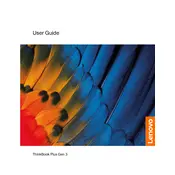
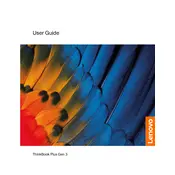
To extend the battery life, adjust the power settings to 'Battery Saver', reduce screen brightness, disable unnecessary background applications, and ensure your system is updated with the latest firmware and drivers.
First, ensure the laptop is fully charged. Restart your laptop and check for driver updates via Lenovo Vantage. If the issue persists, contact Lenovo support for further assistance.
To perform a factory reset, go to 'Settings' > 'Update & Security' > 'Recovery', and then select 'Get started' under 'Reset this PC'. Follow the on-screen instructions to complete the reset.
Use a microfiber cloth slightly dampened with water or a screen cleaner. Gently wipe the screen in circular motions, avoiding excessive pressure. Do not spray liquid directly onto the screen.
Upgrade the RAM if possible, keep your operating system and drivers updated, use disk cleanup tools to free up space, and manage startup programs to optimize performance.
Ensure the laptop is placed on a hard, flat surface to improve airflow. Clean the vents to prevent dust buildup, and consider using a cooling pad. Check for high CPU usage applications and close them if necessary.
Use an HDMI cable to connect the laptop to the monitor. Once connected, press 'Windows + P' and select the display mode such as 'Duplicate', 'Extend', or 'Second screen only'.
Check the power adapter and cable for damage. Ensure the power outlet is working. Try connecting the charger to a different outlet. If the problem persists, contact Lenovo support.
Download the latest BIOS update from the Lenovo Support website. Run the downloaded file and follow the on-screen instructions to update the BIOS. Ensure the laptop is plugged in during the process.
Go to 'Settings' > 'Accounts' > 'Sign-in options'. Under 'Fingerprint', select 'Set up' and follow the instructions to register your fingerprint. Ensure your hands are clean and dry during the process.