Lenovo Thinkbook Integrated Earbuds User Guide
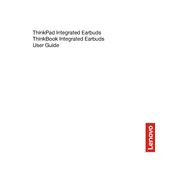
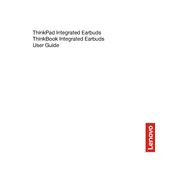
To pair your Lenovo Thinkbook Integrated Earbuds, ensure the earbuds are charged and turned on. Access the Bluetooth settings on your device and select 'Lenovo Thinkbook Earbuds' from the list of available devices.
If one earbud is not working, try resetting the earbuds by placing them back in the charging case and holding the reset button for 10 seconds. If the issue persists, check for any obstructions or debris in the earbud and clean if necessary.
To improve battery life, ensure that the earbuds are fully charged before use, avoid exposing them to extreme temperatures, and turn them off when not in use. Regularly updating the firmware can also help optimize battery performance.
To reset the earbuds, place them in the charging case, press and hold the reset button on the case for about 10 seconds until the LED indicator flashes, indicating a successful reset.
Yes, the Lenovo Thinkbook Integrated Earbuds have a built-in microphone, allowing you to make and receive phone calls. Ensure they are paired with your smartphone and use the multifunction button to answer or end calls.
To update the firmware, download the Lenovo Smart Assistant app, connect your earbuds, and follow the in-app instructions for firmware updates.
Poor sound quality can be due to a low battery, Bluetooth interference, or improper fit. Ensure the earbuds are fully charged, check for interference, and adjust the fit in your ears for optimal sound.
Use a soft, dry cloth to gently wipe the exterior. For the ear tips, remove them and clean with a damp cloth. Avoid using sharp objects or abrasive materials. Ensure they are completely dry before use.
Check if your model supports noise cancellation. If supported, enable it via the Lenovo Smart Assistant app or by using the touch controls on the earbuds, as per the user manual.
If the earbuds won't charge, ensure the charging case is connected to a power source. Clean the charging contacts on both the earbuds and the case. If problems persist, consider contacting Lenovo support for assistance.