Lenovo ThinkBook 15p IMH User Guide
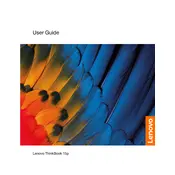
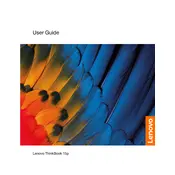
To perform a factory reset on your Lenovo ThinkBook 15p IMH, turn off your laptop, then press and hold the 'Novo' button (small button next to the power button) until the Novo Menu appears. Select 'System Recovery' and follow the on-screen instructions to reset your laptop to factory settings.
If your laptop won't turn on, first check if the battery is charged. Connect the laptop to a power source using the original charger. If it still doesn't turn on, perform a hard reset by pressing and holding the power button for 10 seconds. If the issue persists, it may require professional repair.
To upgrade the RAM, first power off the laptop and disconnect all cables. Remove the screws on the bottom panel and carefully detach the panel. Insert the new RAM module into the empty slot at a 45-degree angle, then press it down until it clicks into place. Reattach the bottom panel and screws.
Overheating can be caused by dust buildup or insufficient cooling. Clean the air vents and fans using compressed air. Ensure the laptop is used on a hard, flat surface to allow proper airflow. Consider using a cooling pad for additional cooling support.
To connect to an external monitor, use an HDMI cable to connect the laptop's HDMI port to the monitor. Once connected, select the display mode by pressing 'Windows + P' and choose between 'Duplicate', 'Extend', or 'Second screen only' as desired.
To clean the screen, turn off the laptop and unplug it. Use a microfiber cloth slightly dampened with water or a screen cleaner. Gently wipe the screen in circular motions to avoid streaks. Avoid using paper towels or abrasive materials that can scratch the screen.
To disable the touchpad, go to 'Settings' > 'Devices' > 'Touchpad'. Toggle the switch to 'Off' to disable it. Alternatively, you can disable it via the BIOS by accessing the 'Configuration' tab and setting the touchpad to 'Disabled'.
To update drivers, go to 'Device Manager' and find the device you want to update. Right-click it and select 'Update driver'. Choose 'Search automatically for updated driver software'. You can also visit Lenovo's support website to download the latest drivers.
First, restart your router and laptop. Ensure your laptop's wireless drivers are up-to-date. Go to 'Settings' > 'Network & Internet' > 'Wi-Fi' and run the 'Network troubleshooter'. If the problem persists, try connecting to a different Wi-Fi network to rule out router issues.
To extend battery life, reduce screen brightness, close unnecessary apps, and enable battery saver mode. Avoid extreme temperatures and keep the laptop on a flat surface during use. Consider adjusting the power settings to optimize performance and battery life balance.