Lenovo ThinkBook 14p Gen 3 User Guide
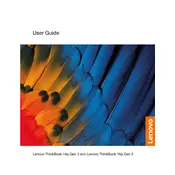
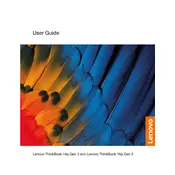
To extend the battery life, adjust power settings to Battery Saver mode, reduce screen brightness, close unnecessary applications, and disable Bluetooth and Wi-Fi when not in use. Regularly updating your system and drivers can also help in optimizing battery performance.
First, ensure the laptop is charged or connected to a power source. Perform a hard reset by pressing and holding the power button for 10-15 seconds. If it still doesn't turn on, try removing any connected peripherals and check for any signs of damage. If the issue persists, contact Lenovo support.
To update the BIOS, visit the Lenovo Support website, locate the BIOS update file for the ThinkBook 14p Gen 3, and download it. Follow the instructions provided with the update carefully. Ensure your laptop is plugged in during the update process to avoid interruptions.
Go to 'Settings' > 'Update & Security' > 'Recovery'. Under 'Reset this PC', select 'Get started' and choose either 'Keep my files' or 'Remove everything' depending on your preference. Follow the on-screen instructions to complete the reset.
First, ensure Wi-Fi is enabled and airplane mode is off. Restart your laptop and router. Update Wi-Fi drivers via Device Manager. If issues persist, use the Windows Network Troubleshooter or check for interference from other devices.
Turn off the laptop and unplug it. Use a microfiber cloth slightly dampened with water or a screen cleaner. Gently wipe the screen in a circular motion. Avoid using paper towels or any rough fabric that might scratch the screen.
Press the 'Fn' key along with the spacebar to toggle the keyboard backlight. You can cycle through different brightness levels or turn it off by pressing the combination repeatedly.
Turn off and unplug the laptop. Remove the back cover by loosening the screws. Locate the RAM slot, remove the existing RAM by gently spreading the clips, and insert the new RAM module. Ensure it clicks into place before reassembling the laptop.
Ensure ventilation is not blocked and use the laptop on a hard surface. Regularly clean vents and fans with compressed air. Consider using a cooling pad and checking for software updates that might improve thermal management.
Check if the touchpad is disabled by pressing 'Fn' + 'F6'. Ensure the touchpad driver is up to date via Device Manager. If the problem continues, try performing a system restore or contact Lenovo support for further assistance.