Lenovo ThinkBook 14 Gen 4 ARA User Guide
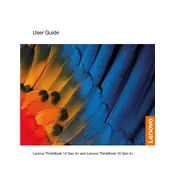
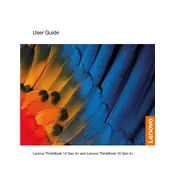
To connect your Lenovo ThinkBook 14 Gen 4 ARA to a wireless network, click on the network icon in the taskbar, select your network from the list, and enter the password if prompted.
First, ensure the charger is securely connected to both the laptop and the power outlet. If the issue persists, try a different power outlet or charger. If the problem continues, update the battery drivers via Device Manager or contact Lenovo support.
Yes, the Lenovo ThinkBook 14 Gen 4 ARA can support RAM upgrades. Refer to the user manual for detailed instructions on accessing the RAM slots and compatible RAM specifications.
To perform a factory reset, go to 'Settings' > 'Update & Security' > 'Recovery'. Under 'Reset this PC', choose 'Get started' and follow the prompts to reset your laptop to its original settings.
A slow performance could be due to multiple factors such as insufficient RAM, a full hard drive, or background applications. Consider upgrading your RAM, freeing up disk space, or closing unnecessary applications.
Visit the Lenovo support website, download the latest BIOS update for your model, and follow the provided instructions. Be sure to back up important data before proceeding with a BIOS update.
To clean the fan, power off the laptop, remove the back cover, and use compressed air to blow out dust from the fan area. Avoid using liquid cleaners and ensure the laptop is completely dry before reassembling.
To extend battery life, reduce screen brightness, close unused applications, disable Bluetooth and Wi-Fi when not needed, and use battery saver mode.
Ensure the laptop is on a hard, flat surface to allow proper ventilation, clean the fan and vents, and avoid using resource-intensive applications simultaneously. Consider using a cooling pad for additional airflow.
Connect an external monitor using an HDMI or USB-C cable. Once connected, press 'Windows + P' to select the display mode such as 'Duplicate', 'Extend', or 'Second screen only'.