Lenovo ThinkBook 14 Gen 4 ABA User Guide
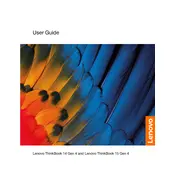
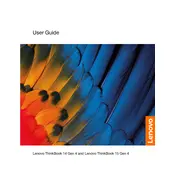
To perform a factory reset, go to "Settings" > "Update & Security" > "Recovery" and select "Get started" under "Reset this PC." Follow the on-screen instructions to complete the reset.
First, ensure the laptop is charged or connected to a power source. Try holding the power button for 10 seconds to force a restart. If it still doesn't turn on, consider removing any connected peripherals and trying again.
To extend battery life, reduce screen brightness, close unnecessary applications, use battery saver mode, and adjust power settings in "Control Panel" > "Power Options."
Use a soft, lint-free cloth slightly dampened with water or a mild cleaning solution. Gently wipe the screen and keyboard, avoiding excessive moisture to prevent damage.
Visit the Lenovo Support website, download the latest BIOS update for your model, and follow the provided instructions. Ensure your device is plugged in during the update process.
Check if the Wi-Fi is enabled on your laptop. Restart the router and your laptop. Update the Wi-Fi driver through "Device Manager" and reconnect to the network.
Consult the user manual for RAM specifications. Turn off the laptop, remove the back panel, and insert compatible RAM into the slots. Reattach the panel and power on the device.
Ensure the laptop is on a hard, flat surface. Clean any dust from vents and fans. Consider using a cooling pad and check for resource-heavy applications that might cause overheating.
Use an HDMI or USB-C cable to connect the external monitor to your laptop. Press "Win + P" and select the desired display mode (e.g., Extend, Duplicate).
Check the audio settings and ensure the correct output device is selected. Update audio drivers via "Device Manager." If issues persist, run the audio troubleshooter in "Settings" > "Update & Security" > "Troubleshoot."