Lenovo ThinkBook 14 Gen 3 ACL User Guide
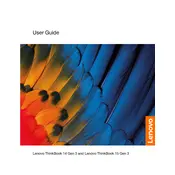
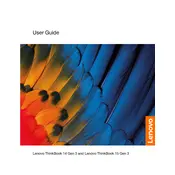
To perform a factory reset, go to 'Settings' > 'Update & Security' > 'Recovery'. Under 'Reset this PC', click 'Get started' and follow the on-screen instructions to reset your laptop to its original state.
First, ensure the laptop is charged by connecting it to a power source. If it still doesn't turn on, perform a hard reset by holding down the power button for 10-12 seconds. Release and press the power button again to start the laptop.
To improve battery life, reduce screen brightness, disable unnecessary background apps, and use the 'Battery Saver' mode in Windows. Regularly check for system updates that might improve battery performance.
Visit Lenovo's support website and download the latest BIOS update for your model. Run the downloaded file and follow the provided instructions to update the BIOS. Ensure the laptop is plugged in throughout the process.
Use an HDMI cable to connect the laptop to an external monitor. Once connected, press 'Windows + P' to select the display mode (Duplicate, Extend, etc.) suitable for your needs.
Ensure that the vents are not blocked and clean them if necessary. Use the laptop on a hard surface. Consider using a cooling pad and check for resource-heavy applications running continuously.
Press the 'Fn' key along with the spacebar to toggle the keyboard backlight on or off. Repeat the process to adjust the brightness level if applicable.
Turn off and unplug the laptop. Remove the screws on the back cover and gently pry it open. Locate the RAM slot, remove the old module if necessary, and insert the new RAM module firmly. Reattach the cover and screws.
Check if the Wi-Fi is enabled on the laptop and restart your router. Update the network drivers via 'Device Manager'. If the issue persists, try running the Windows Network Troubleshooter from 'Settings'.
Ensure the touchpad is not disabled by pressing 'Fn + F6'. Update or reinstall touchpad drivers through 'Device Manager'. If it still doesn't work, check for any hardware issues or contact support.