Lenovo ThinkBook 14 Gen 2 ARE Hardware Maintenance Manual
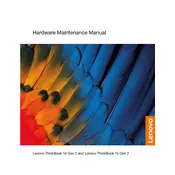
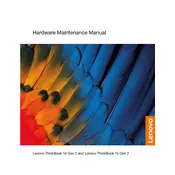
To extend the battery life, reduce screen brightness, close unnecessary applications, enable battery saver mode, and update the BIOS and drivers.
Ensure the charger is connected properly, check the power outlet, inspect the charging cable for damage, and try a different charger if possible. Update the battery driver in Device Manager.
To reset the BIOS password, you may need to contact Lenovo support as this typically requires technical assistance or an authorized service provider.
Improve performance by upgrading RAM, cleaning up the hard drive, disabling startup programs, and ensuring all drivers are updated. Consider using performance-boosting software tools.
Connect the external monitor using an HDMI cable. Use the function key (typically F7 or F8) in combination with the 'Fn' key to switch display modes.
To perform a factory reset, go to Settings > Update & Security > Recovery > Reset this PC, and follow the on-screen instructions. Backup your data before proceeding.
Restart your router and laptop, ensure Wi-Fi is enabled on the laptop, update network drivers, and run the Windows Network Troubleshooter.
Ensure proper ventilation, clean the air vents and fans, update the BIOS and thermal management software, and avoid using the laptop on soft surfaces.
Download the latest BIOS update from the Lenovo support website, run the executable file, and follow the on-screen instructions. Ensure the laptop is plugged into power during the update.
Regularly update the operating system and drivers, clean the keyboard and screen, check for dust buildup in vents, and run antivirus scans.