Lenovo ThinkBook 13x Gen 2 User Guide
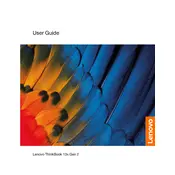
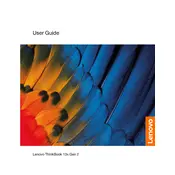
To connect to a Wi-Fi network, click on the network icon in the taskbar, select the desired network from the list, and enter the password if required.
Ensure the power adapter is connected properly to the laptop and the power outlet. Check for any damage to the cable. Try using a different power outlet or adapter if possible.
Go to Settings > Update & Security > Recovery and select 'Get started' under Reset this PC. Follow the prompts to reset your device.
Visit the Lenovo Support website, enter your laptop model, and download the latest drivers. Alternatively, use Lenovo Vantage to automatically update drivers.
Reduce screen brightness, disable background apps, and use battery saver mode. Regularly update your software and drivers to ensure optimal performance.
Connect the external monitor to your laptop using an HDMI or USB-C cable. Press Windows + P and select the display mode you prefer.
Turn off the laptop and remove any connected peripherals. Press and hold the power button for about 10 seconds, then release and start the laptop normally.
Check for malware, ensure sufficient free disk space, and close unnecessary programs. Consider upgrading RAM or storage if needed.
Press the Fn + Spacebar keys to toggle the keyboard backlight settings.
Restart your laptop and press F2 or Fn + F2 during the boot process to enter BIOS settings.