Lenovo ThinkBook 13x User Guide
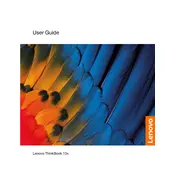
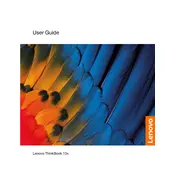
To connect your Lenovo ThinkBook 13x to an external monitor, use a compatible HDMI or USB-C to HDMI adapter. Connect the adapter to your laptop, and then to your monitor. Ensure the monitor is set to the correct input source.
If your Lenovo ThinkBook 13x won't power on, perform a hard reset by pressing and holding the power button for 10-15 seconds. If it still doesn't power on, check the power adapter and try a different power outlet.
To extend battery life, reduce screen brightness, close unnecessary applications, and use power-saving modes. Additionally, keep your laptop's software updated and unplug peripherals when not in use.
Use a microfiber cloth lightly dampened with water or a screen cleaning solution. Gently wipe the screen in circular motions, avoiding excessive pressure. Never spray liquid directly onto the screen.
To reset your Lenovo ThinkBook 13x to factory settings, go to Settings > Update & Security > Recovery. Under 'Reset this PC', click 'Get started' and follow the prompts to complete the reset process.
Ensure proper ventilation by keeping vents clear and using your laptop on hard surfaces. Update the BIOS and drivers, and consider using a cooling pad. Check for resource-heavy applications and close them if necessary.
Visit the Lenovo Support website, enter your laptop's model, and download the latest drivers. Alternatively, use Lenovo Vantage to automatically update drivers and firmware.
The Lenovo ThinkBook 13x typically has soldered RAM, meaning it is not user-upgradable. Check your specific model's specifications for confirmation.
To enable the fingerprint reader, go to Settings > Accounts > Sign-in options. Under 'Fingerprint recognition', click 'Set up' and follow the instructions to register your fingerprint.
Ensure the keyboard backlight is enabled by pressing the Fn + Spacebar keys. If it still doesn't work, update the keyboard driver and check the BIOS settings to ensure it is enabled.