Lenovo ThinkBook 13s IML Hardware Maintenance Manual
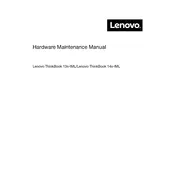
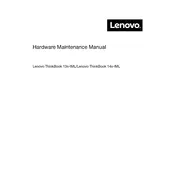
To perform a factory reset, restart your laptop and press F11 during boot to enter the recovery environment. From there, select ‘Troubleshoot’ > ‘Reset this PC’ > ‘Remove everything’ to begin the reset process.
First, ensure the laptop is charged. If it still doesn’t turn on, perform a power drain by unplugging it, removing any attached peripherals, and holding the power button for 10-15 seconds. Then, reconnect the charger and try powering it on again.
Visit the Lenovo Support website, download the latest BIOS update file, and follow the on-screen instructions to update your BIOS. Make sure your laptop is connected to a power source during the update.
Click on the network icon in the system tray, select the desired Wi-Fi network, and enter the password if required. Ensure Wi-Fi is enabled via the settings or by using the function keys if necessary.
Ensure Bluetooth is enabled by checking the settings or function keys. Update Bluetooth drivers via Device Manager, and try unpairing and re-pairing the device causing issues.
Regularly update your operating system and drivers, clean the keyboard and screen, use a cooling pad to prevent overheating, and run antivirus scans to keep your laptop in good condition.
Reduce screen brightness, turn off unnecessary background apps, enable battery saver mode, and avoid extreme temperatures to extend battery lifespan.
Check if the touchpad is disabled in settings or via function keys, update the touchpad driver through Device Manager, and ensure no external devices are interfering.
Use Disk Cleanup to remove temporary files, uninstall unnecessary applications, and consider using cloud storage or an external drive for large files.
Update the display drivers, check for any loose connections if you’ve recently serviced the laptop, and adjust the refresh rate settings in display properties.