Lenovo ThinkBook 13s Gen 4 IAP Hardware Maintenance Manual
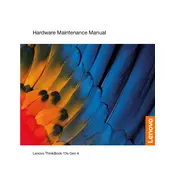
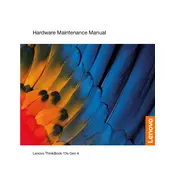
To perform a factory reset, go to Settings > Update & Security > Recovery. Under 'Reset this PC', click 'Get started' and choose the option to reset your PC while keeping or removing your files. Follow the on-screen instructions to complete the reset.
First, check if the power adapter and cable are securely connected. Try using another compatible charger if available. If the issue persists, inspect the charging port for debris or damage. Consider updating the battery drivers through Device Manager.
To extend battery life, lower the screen brightness, disable unnecessary background apps, and use Battery Saver mode. Ensure that your laptop's software and drivers are up to date. Consider reducing the number of connected peripherals.
Download the latest BIOS update from the Lenovo Support website. Run the downloaded file and follow the instructions. It is recommended to perform this operation while connected to a power source and to close all other applications.
A slow laptop could be due to too many startup programs, insufficient RAM, or malware. Disable unnecessary startup programs, run a malware scan, and consider upgrading the RAM if needed. Regularly clean up temporary files and defragment the hard drive.
Use an HDMI or USB-C to HDMI adapter to connect the laptop to an external monitor. Once connected, press Windows + P to select the display mode, such as Extend or Duplicate. Ensure the external monitor is powered on and set to the correct input channel.
Turn off the laptop and unplug it. Use a microfiber cloth slightly dampened with water or a screen cleaner to wipe the screen gently. For the keyboard, use compressed air to remove debris, and wipe the keys with a cloth dampened with isopropyl alcohol.
First, consult the user manual to ensure compatibility and maximum supported RAM. Turn off and unplug the laptop. Remove the bottom cover and locate the RAM slot. Carefully insert the new RAM module, ensuring it is properly seated. Reattach the cover and power on the laptop.
Check if the Wi-Fi is enabled by ensuring Airplane mode is off. Restart the router and laptop. Update Wi-Fi drivers via Device Manager. If the issue persists, troubleshoot using the Network & Internet settings or contact Lenovo support.
Restart the laptop and enter BIOS setup by pressing F2 during boot. Navigate to the 'Advanced' tab and look for 'Intel Virtualization Technology'. Enable this option and save changes before exiting BIOS.