Lenovo ThinkBook 13s Gen 3 ACN User Guide
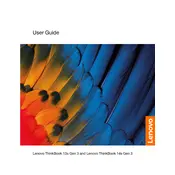
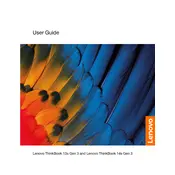
To perform a factory reset, go to Settings > Update & Security > Recovery. Under 'Reset this PC', click 'Get started' and follow the instructions to reset your laptop to its factory settings.
First, check the power adapter and cable for any damage. Try plugging the charger into a different outlet. If the problem persists, reset the battery by inserting a paperclip into the reset hole on the bottom of the laptop.
Visit the Lenovo support website, download the latest BIOS update for your model, and follow the provided instructions to install it. Ensure your laptop is plugged in during the update process.
Use a microfiber cloth slightly dampened with water or a screen cleaner. Gently wipe the screen in a circular motion. Avoid using paper towels or abrasive cleaners.
Adjust the power settings to 'Battery saver', reduce screen brightness, close unnecessary apps, and disable Bluetooth and Wi-Fi when not in use. Consider updating to the latest drivers and BIOS.
Ensure that the vents are not blocked and clean them if needed. Use the laptop on a hard, flat surface and consider using a cooling pad. Check for any software updates that might address performance issues.
Use an HDMI cable to connect the laptop to the monitor. Once connected, press 'Windows + P' and select the display mode you prefer (e.g., Duplicate, Extend).
The RAM in the Lenovo ThinkBook 13s Gen 3 ACN is soldered and not user-upgradable. Consider choosing a configuration with higher RAM at purchase if needed.
Restart the laptop and check if the keyboard is functioning. Ensure there are no software conflicts by booting in Safe Mode. If the issue persists, contact Lenovo support for assistance.
Go to Settings > Accounts > Sign-in options. Under 'Fingerprint', click 'Set up' and follow the instructions to register your fingerprint for login.