Lenovo ThinkBook 13s Gen 2 ARE User Guide
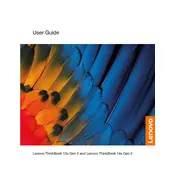
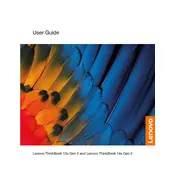
To perform a factory reset, go to Settings > Update & Security > Recovery. Under 'Reset this PC', click 'Get started' and follow the on-screen instructions to reset your laptop to its factory settings.
First, ensure the laptop is charged. Try a hard reset by holding the power button for 10-15 seconds. If it still won't turn on, connect to an external power source and check if the power indicator light is on. If problems persist, consider contacting Lenovo support.
Visit the Lenovo support website, locate your model, and download the latest BIOS update. Follow the provided instructions carefully to install the update. Ensure your battery is fully charged or connected to a power source during the update.
Reduce screen brightness, disable Bluetooth and Wi-Fi when not in use, use battery saver mode, and close unnecessary applications. Regularly update your system and drivers to optimize performance.
Use the HDMI port or a compatible USB-C to HDMI adapter to connect to an external monitor. Once connected, press Windows + P to select your preferred display mode (e.g., Duplicate, Extend, Second screen only).
Check if the touchpad is disabled by pressing the function key (usually F6 or F8) with the touchpad icon. Ensure touchpad drivers are updated via the Device Manager. If issues persist, try reinstalling the drivers.
Ensure all drivers are up-to-date, especially the graphics driver. Adjust in-game settings for better performance and close background applications. Consider upgrading RAM if needed and keep the laptop cool to prevent thermal throttling.
Use a microfiber cloth slightly dampened with water or a screen cleaning solution. Gently wipe the screen and keyboard, avoiding excessive moisture. Do not spray liquid directly onto the device.
Shut down the laptop and store it in a cool, dry place. Ensure the battery is charged to around 50% before storage to prevent battery degradation. Avoid leaving the laptop in direct sunlight or in extreme temperatures.
Restart your laptop and enter the BIOS setup by pressing F2 during boot. Navigate to the 'Security' tab and enable 'Virtualization Technology'. Save changes and exit.