Lenovo TAB4 8 TB-8504F User Guide
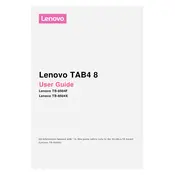
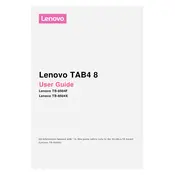
To perform a factory reset, go to Settings > Backup & reset > Factory data reset. Follow the on-screen instructions to complete the reset. Ensure you back up important data before proceeding.
Your tablet may be running slowly due to too many apps running in the background, low storage space, or outdated software. Try closing unused apps, clearing cache, or performing a software update.
Press and hold the Power button and the Volume Down button simultaneously for a few seconds until you see the screenshot animation.
To extend battery life, reduce screen brightness, turn off unnecessary background apps, disable Bluetooth and GPS when not in use, and enable Battery Saver mode.
Ensure the device is charged by connecting it to a charger. If it still won't turn on, try holding the Power button for 10-15 seconds. If the issue persists, consider visiting a service center.
Go to Settings > Wi-Fi, turn on Wi-Fi, select your network from the list, and enter the password if prompted to connect.
Yes, you can expand the storage using a microSD card. Insert the card into the microSD slot on the side of the tablet.
Go to Settings > About tablet > System updates. Tap on 'Check for updates' and follow the instructions to install any available updates.
Check the charging cable and adapter for damage and ensure they are connected properly. Try using a different outlet or charger. If the problem persists, the battery or charging port may need service.
To clear the cache, go to Settings > Storage > Cached data and tap on it to clear the cache for all apps.