Lenovo TAB3 7 TB3-730F User Guide
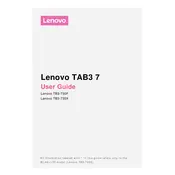
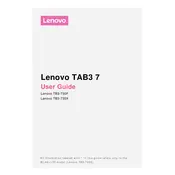
To perform a factory reset on your Lenovo TAB3 7 TB3-730F, go to Settings > Backup & reset > Factory data reset. Confirm the reset by following the on-screen instructions.
To extend the battery life, reduce screen brightness, disable unnecessary background apps, and use battery saver mode available in Settings.
If your tablet is running slow, try clearing cache from apps, uninstalling unused applications, and ensuring the device firmware is up to date.
To connect to Wi-Fi, swipe down from the top of the screen, tap the Wi-Fi icon, select your network, and enter the password if required.
Check the charging cable and adapter for damage, try a different power outlet, and ensure the charging port is clean and free of debris.
To update your tablet, go to Settings > About tablet > System updates, and follow the prompts to download and install any available updates.
To take a screenshot, press and hold the Power button and the Volume Down button simultaneously until you see an animation or hear a shutter sound.
Connect your tablet to the computer using a USB cable, select 'File Transfer' on the tablet, and access the device storage from your computer.
Try restarting the device by holding the Power button, and if the problem persists, consider a factory reset or contacting support.
Open the Google Play Store app, search for the desired app, and tap 'Install' to download and install the app on your device.