Lenovo TAB3 7 Essential TB3-710F User Guide
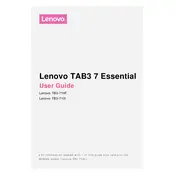
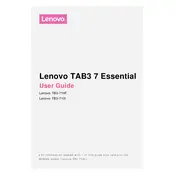
To perform a factory reset, go to Settings > Backup & Reset > Factory Data Reset. Follow the on-screen instructions to complete the reset. Ensure to back up important data as this process will erase all data on the device.
Slow performance can be caused by running too many apps or insufficient storage. Try closing unused apps, clearing cache, and uninstalling unnecessary apps. If the problem persists, consider a factory reset.
To extend battery life, reduce screen brightness, disable unnecessary background apps, turn off Wi-Fi or Bluetooth when not in use, and enable battery saver mode.
If your tablet won't turn on, try charging it for at least 30 minutes and then attempt to power it on. If it still doesn't start, perform a hard reset by holding the power button for 10-15 seconds.
Go to Settings > Wi-Fi, turn on Wi-Fi, and select the desired network from the list. Enter the password if required and tap Connect.
To update the software, go to Settings > About Tablet > System Update. Check for updates and follow the prompts to install any available updates. Ensure your device is connected to Wi-Fi and has sufficient battery life.
Touchscreen issues can be caused by dirt or moisture. Clean the screen with a soft, dry cloth. If the problem persists, restart the device or perform a factory reset as a last resort.
To free up space, uninstall unwanted apps, clear app caches, and transfer photos or videos to cloud storage or an external device.
Ensure the charging cable and adapter are working by testing with another device. Check for debris in the charging port and clean it gently. If the problem continues, try using a different charger or cable.
To take a screenshot, press and hold the Power and Volume Down buttons simultaneously until you see a confirmation or hear a shutter sound.