Lenovo TAB S8-50 User Guide
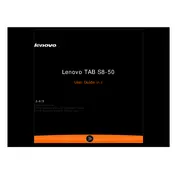
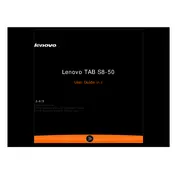
To perform a factory reset on your Lenovo TAB S8-50, go to Settings > Backup & reset > Factory data reset. Confirm your selection to restore the tablet to its original settings. Ensure you back up important data before proceeding.
If your Lenovo TAB S8-50 won't turn on, try holding the power button for 10-15 seconds. If that doesn't work, charge the device for at least 30 minutes and try again. If the problem persists, check the charger and cable or contact support.
To connect to a Wi-Fi network, open Settings > Wi-Fi, and ensure Wi-Fi is turned on. Select your desired network from the list, enter the password if required, and tap Connect.
If your Lenovo TAB S8-50 is running slow, try restarting the device, clearing the cache, and uninstalling unused apps. Ensure the software is updated by checking for updates under Settings > About tablet > System updates.
To extend battery life, reduce screen brightness, turn off Wi-Fi and Bluetooth when not in use, and close unused background apps. You can also enable Battery Saver mode in Settings > Battery.
The Lenovo TAB S8-50 supports a Micro-SIM card. Ensure the card is properly inserted into the SIM card slot for cellular connectivity.
To take a screenshot on your Lenovo TAB S8-50, press and hold the Power button and the Volume Down button simultaneously until you hear a shutter sound or see a visual indication.
Yes, you can expand the storage on your Lenovo TAB S8-50 using a microSD card. Insert the card into the microSD slot to increase storage capacity.
To update the software, go to Settings > About tablet > System updates. Check for updates and follow the on-screen instructions to install any available updates. Ensure your device is connected to Wi-Fi and has sufficient battery life.
If the touchscreen is unresponsive, try restarting the tablet. If the issue persists, ensure the screen is clean and dry. Remove any screen protectors that might affect sensitivity and, if necessary, perform a factory reset.