Lenovo TAB P11 2nd Gen TB350XU User Guide
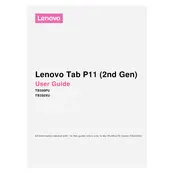
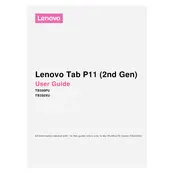
To perform a factory reset, go to Settings > System > Reset options > Erase all data (factory reset). Confirm your choice and follow the on-screen instructions.
Ensure the charger and cable are working by testing them with another device. Check the charging port for any debris and clean it carefully. If the problem persists, try a different outlet or contact Lenovo support.
You can increase the storage capacity by inserting a microSD card into the tablet’s microSD card slot. Go to Settings > Storage to manage your card and content.
Try clearing cache by going to Settings > Storage > Cached data. Uninstall unused apps, and ensure your system is up-to-date by checking for updates under Settings > System > System Update.
Go to Settings > Network & Internet > Wi-Fi. Turn on Wi-Fi, select the network you want to connect to, and enter the password if required.
Perform a soft reset by holding the power button for about 10 seconds until the device restarts. If the issue continues, check for system updates or perform a factory reset as a last resort.
Press and hold the power button and the volume down button simultaneously until the screen flashes. The screenshot will be saved in the Photos app under the Screenshots folder.
Yes, the Lenovo TAB P11 2nd Gen supports stylus input. You can use compatible styluses like the Lenovo Precision Pen 2 for drawing and note-taking.
To update the software, go to Settings > System > System Update. The device will check for available updates and guide you through the installation if an update is found.
Enable Bluetooth by going to Settings > Connected devices > Connection preferences > Bluetooth. Turn on Bluetooth, select Pair new device, and choose your Bluetooth device from the list.