Lenovo TAB M8 FHD TB-8705F User Guide
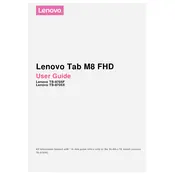
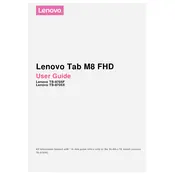
To perform a factory reset on your Lenovo TAB M8 FHD TB-8705F, go to Settings > System > Reset options > Erase all data (factory reset). Confirm your choice and the tablet will reset to its factory settings. Ensure you back up important data before proceeding.
If your tablet won't turn on, try charging it for at least 30 minutes. If it still won't power on, press and hold the power button for about 10 seconds. If the issue persists, consider a soft reset by holding both the power and volume up buttons until the Lenovo logo appears.
To extend battery life, lower the screen brightness, disable background apps, turn off Wi-Fi and Bluetooth when not in use, and enable battery saver mode from the Quick Settings menu. Regularly update your device to optimize performance and battery usage.
Use a soft, lint-free cloth slightly dampened with water or a screen-cleaning solution. Gently wipe the screen in a circular motion to avoid scratches. Avoid using paper towels, abrasive cloths, or chemical cleaners.
To update the software, go to Settings > System > Advanced > System update. If an update is available, follow the on-screen instructions to download and install it. Ensure your device is connected to Wi-Fi and has adequate battery charge before updating.
Free up storage by uninstalling unused apps, clearing app caches, transferring photos and videos to cloud storage, and deleting unnecessary files. Use the built-in Storage settings to analyze and manage space effectively.
A slow tablet could be due to too many apps running in the background or insufficient storage. Close unused apps, clear cache, and ensure your device has ample free storage. Restart the tablet and check for software updates to improve performance.
To connect to a Bluetooth device, go to Settings > Connected devices > Bluetooth. Turn on Bluetooth and select the device you wish to pair with from the list. Follow any additional on-screen instructions to complete the pairing process.
Yes, you can use an external keyboard with your tablet. Connect it via Bluetooth by enabling Bluetooth and pairing the keyboard, or use a USB-OTG adapter to connect a wired keyboard.
If the touchscreen is unresponsive, try restarting the device. If it remains unresponsive, perform a soft reset by holding the power and volume up buttons simultaneously until the device restarts. If the issue continues, contact customer support for further assistance.