Lenovo TAB M8 4TH Gen TB300FU User Guide
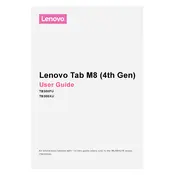
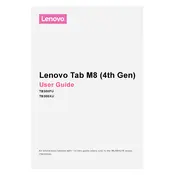
To perform a factory reset, go to 'Settings' > 'System' > 'Reset options' > 'Erase all data (factory reset)'. Confirm your choice and the tablet will reset to its original settings.
Ensure the charging cable and adapter are functional. Try using a different charger. Check the charging port for debris and clean it carefully if needed. If the issue persists, contact Lenovo support.
To extend battery life, reduce screen brightness, turn off unused connectivity features like Bluetooth and Wi-Fi, and close apps running in the background. Also, enable battery saver mode in 'Settings'.
Go to 'Settings' > 'Network & Internet' > 'Wi-Fi'. Turn on Wi-Fi, select your network from the list, and enter the password if required.
Try clearing the cache by going to 'Settings' > 'Storage' > 'Cached data'. Uninstall unused apps and consider restarting your device. If the problem continues, consider a factory reset.
To update the software, go to 'Settings' > 'System' > 'System update'. If an update is available, follow the prompts to download and install it.
Yes, you can expand the storage using a microSD card. Insert the card into the slot on the side of the tablet and follow the on-screen instructions to set it up.
To take a screenshot, press and hold the power button and the volume down button simultaneously until you see the screen flash. The screenshot will be saved in the Gallery.
First, ensure the device is charged. Press and hold the power button for at least 10 seconds. If it still doesn't turn on, try a different charger or perform a soft reset by holding the power and volume up buttons together.
To connect to a Bluetooth device, go to 'Settings' > 'Connected devices' > 'Bluetooth'. Turn on Bluetooth, tap on 'Pair new device', select your Bluetooth device, and follow the pairing instructions.