Lenovo TAB M8 3rd Gen TB-8506FS User Guide
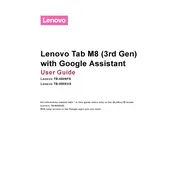
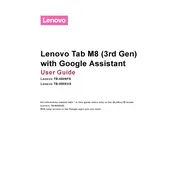
To perform a factory reset, go to Settings > System > Reset options > Erase all data (factory reset). Confirm by tapping 'Reset Tablet' and follow the on-screen instructions.
To extend battery life, reduce screen brightness, disable unused apps, enable battery saver mode, and keep the software updated.
First, ensure the tablet is charged. Press and hold the power button for about 10 seconds. If it still doesn't turn on, try a different charger or contact Lenovo support.
Go to Settings > Network & Internet > Wi-Fi. Turn on Wi-Fi, select your network, and enter the password if prompted.
Yes, you can use a microSD card. Insert it into the slot on the side of the tablet. The device should automatically detect and prompt you to set it up.
Use a soft, lint-free cloth slightly dampened with water. Avoid using any harsh chemicals or abrasive materials that might damage the screen.
Go to Settings > System > Advanced > System Update. Tap 'Check for updates' to see if any are available, and follow the instructions to install them.
Your tablet may be running slow due to too many background apps. Close unused apps, clear cache, and consider restarting the device to improve performance.
Press and hold the Power and Volume Down buttons simultaneously until the screen flashes. The screenshot will be saved in the Photos app.
Try restarting the tablet by holding the power button until it reboots. If the issue persists, check for software updates or perform a factory reset.