Lenovo TAB M7 TB-7305F User Guide
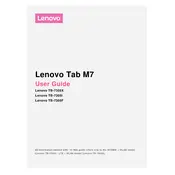
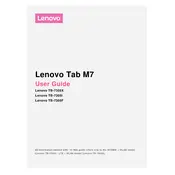
To perform a factory reset, go to Settings > System > Reset > Factory data reset. Confirm the reset by following the on-screen instructions. Ensure to back up your data before proceeding.
Ensure the charger and cable are working by testing with another device. Check the charging port for debris and clean it gently. If the issue persists, try a different power outlet or contact support.
Reduce screen brightness, turn off unused apps running in the background, disable Bluetooth and Wi-Fi when not in use, and activate battery saver mode to extend battery life.
Clear cache by going to Settings > Storage > Cached data, uninstall unused apps, and ensure the system is updated to the latest version to improve performance.
Go to Settings > System > System Update. If an update is available, follow the on-screen instructions to download and install it. Ensure your device is charged and connected to Wi-Fi.
Yes, the Lenovo TAB M7 TB-7305F supports microSD cards. Insert the card into the microSD slot and follow the prompts to set it up as portable storage.
Go to Settings > Network & Internet > Wi-Fi. Turn on Wi-Fi, select your network, and enter the password to connect.
Restart the device by holding the power button until it reboots. If the problem persists, check for system updates or perform a factory reset as a last resort.
Connect the tablet to the computer using a USB cable. Select 'File Transfer' on the tablet when prompted. Access the tablet's storage on the computer to transfer files.
Press and hold the power button and the volume down button simultaneously until the screen flashes, indicating a screenshot has been taken.