Lenovo TAB M10 TB328FU User Guide
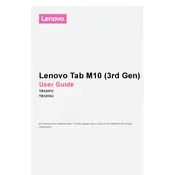
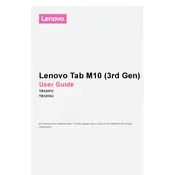
To perform a factory reset, go to Settings > System > Reset options > Erase all data (factory reset). Confirm your choice and follow the prompts. Ensure you back up your data first, as this process will erase all data on the tablet.
To extend battery life, reduce screen brightness, disable unused apps running in the background, enable battery saver mode, and keep the tablet's software up to date.
If the tablet won't turn on, try charging it for at least 30 minutes, then attempt to power it on. If it still doesn't respond, press and hold the power button and the volume up button for 10-15 seconds to perform a forced restart.
Go to Settings > Network & Internet > Wi-Fi. Turn on Wi-Fi and select your network from the list. Enter the password if required and tap Connect.
The Lenovo TAB M10 TB328FU supports basic stylus functionality. Ensure the stylus is compatible with capacitive touchscreens for optimal performance.
To update the software, go to Settings > System > Advanced > System update. Tap Check for updates and follow the instructions if an update is available.
Use a microfiber cloth slightly dampened with water or a screen-cleaning solution. Gently wipe the screen in circular motions. Avoid applying too much pressure and do not use harsh chemicals.
To free up storage, uninstall unused apps, clear cache data, use cloud storage services for media files, and transfer files to an external SD card if supported.
If the tablet is slow, try restarting it, clearing cache data, uninstalling resource-heavy apps, and ensuring the software is up to date. Performing a factory reset can also help, but ensure data is backed up beforehand.
To take a screenshot, press and hold the power button and the volume down button simultaneously until you hear a shutter sound or see a visual confirmation on the screen.