Lenovo TAB M10 Plus 3rd Gen TB128FU User Guide
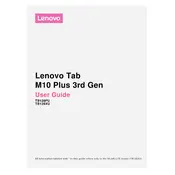
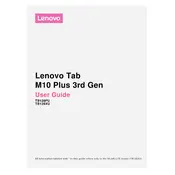
To connect your Lenovo TAB M10 Plus 3rd Gen to a Wi-Fi network, navigate to Settings > Network & internet > Wi-Fi. Toggle Wi-Fi on and select your network from the list, then enter the password if prompted.
Yes, you can expand the storage using a microSD card. The tablet supports microSD cards up to 1TB. Insert the card into the designated slot on the device.
To perform a factory reset, go to Settings > System > Advanced > Reset options. Choose 'Erase all data (factory reset)' and confirm your choice. Ensure you back up your data before proceeding.
Battery drain can be caused by background apps, high screen brightness, or connectivity features like Bluetooth and GPS. Adjust these settings and consider using Battery Saver mode to extend battery life.
To take a screenshot, press and hold the Power and Volume Down buttons simultaneously until the screen flashes, indicating the screenshot has been captured.
First, check the charger and cable for damages. Try using a different outlet or charging cable. If the problem persists, clean the charging port and restart the device.
To update the software, go to Settings > System > Advanced > System update. Follow the on-screen instructions to check for and install any available updates.
Yes, the Lenovo TAB M10 Plus 3rd Gen is compatible with capacitive styluses, allowing for note-taking and drawing applications.
To enable parental controls, use the Google Family Link app to manage and monitor your child's device usage, setting restrictions on app downloads and screen time.
To connect a Bluetooth device, go to Settings > Connected devices > Pair new device. Ensure your Bluetooth device is in pairing mode, then select it from the list on your tablet.