Lenovo TAB M10 Plus 3rd Gen TB125FU User Guide
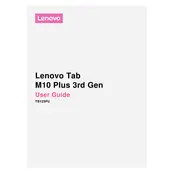
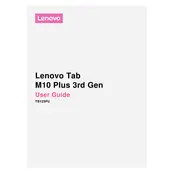
To perform a factory reset, go to 'Settings' > 'System' > 'Reset options' > 'Erase all data (factory reset)'. Confirm your selection and wait for the device to reset.
Try charging the tablet for at least 30 minutes, then press and hold the power button for 10-15 seconds. If the issue persists, consider a hardware reset by pressing the power and volume up buttons simultaneously.
Reduce screen brightness, turn off Wi-Fi and Bluetooth when not in use, close unused apps, and enable battery saver mode in 'Settings' > 'Battery'.
Yes, you can expand the storage by inserting a microSD card into the slot provided. The device supports microSD cards up to 256GB.
Go to 'Settings' > 'Network & Internet' > 'Wi-Fi'. Turn on Wi-Fi, select your network, and enter the password if prompted.
Press and hold the power button and the volume down button simultaneously until you see a confirmation on the screen.
Clear cache from unused apps, uninstall unnecessary applications, and ensure your system is updated. You can also perform a restart to free up memory.
Go to 'Settings' > 'System' > 'System Update'. If an update is available, follow the prompts to download and install it.
Yes, the Lenovo TAB M10 Plus 3rd Gen supports stylus input. Ensure that the stylus is compatible with capacitive touchscreens.
Install the Google Family Link app from the Play Store. Follow the setup instructions to create a child account and manage settings accordingly.