Lenovo TAB K10 TB-X6C6F User Guide
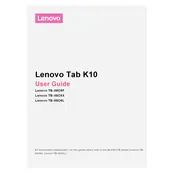
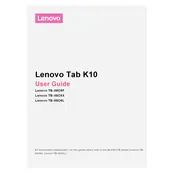
To perform a factory reset on your Lenovo TAB K10 TB-X6C6F, go to Settings > System > Reset options > Erase all data (factory reset). Confirm your selection and follow the on-screen instructions to complete the reset.
If your Lenovo TAB K10 TB-X6C6F won't turn on, try charging it for at least 30 minutes, then attempt to power it on again. If it still doesn't turn on, perform a forced restart by pressing and holding the power button for about 10-15 seconds.
To extend the battery life of your Lenovo TAB K10 TB-X6C6F, reduce screen brightness, limit background app activity, use battery saver mode, and keep the device's software up to date.
To update the software on your Lenovo TAB K10 TB-X6C6F, go to Settings > System > Advanced > System update. Check for updates and follow the prompts to install any available updates.
If your Lenovo TAB K10 TB-X6C6F is running slow, try clearing cache, uninstalling unused apps, freeing up storage space, and restarting the device. If the issue persists, consider a factory reset after backing up your data.
To take a screenshot on your Lenovo TAB K10 TB-X6C6F, press and hold the power button and the volume down button simultaneously until you see a confirmation on the screen.
Yes, you can expand the storage on your Lenovo TAB K10 TB-X6C6F by inserting a microSD card into the designated slot, which supports up to 256GB of additional storage.
To connect your Lenovo TAB K10 TB-X6C6F to a Wi-Fi network, go to Settings > Network & Internet > Wi-Fi. Turn on Wi-Fi, select your network from the list, and enter the password if prompted.
If the touchscreen on your Lenovo TAB K10 TB-X6C6F is not responding, try cleaning the screen, removing any screen protector, and restarting the device. If the problem persists, perform a factory reset or contact Lenovo support for assistance.
To enable parental controls on your Lenovo TAB K10 TB-X6C6F, download and set up a parental control app from the Google Play Store, such as Google Family Link, to manage screen time, apps, and content restrictions.