Lenovo TAB E7 TB-7104F User Guide
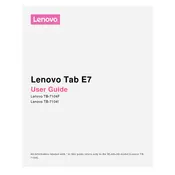
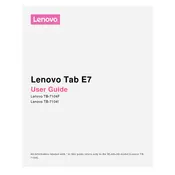
To perform a factory reset on your Lenovo TAB E7 TB-7104F, go to Settings > System > Reset options > Erase all data (factory reset). Follow the on-screen instructions to complete the reset. Ensure you have backed up your data as this process will erase all personal information.
If your Lenovo TAB E7 TB-7104F is not charging, try using a different charger and cable, check the charging port for debris, and restart the tablet. If the issue persists, consider performing a factory reset or contacting Lenovo support for further assistance.
To extend the battery life of your Lenovo TAB E7 TB-7104F, reduce screen brightness, limit background app activity, disable location services when not needed, and keep the software updated. Using battery saver mode can also help conserve battery.
If your Lenovo TAB E7 TB-7104F is running slowly, try clearing the cache, uninstalling unused apps, and restarting the device. Updating the operating system and apps can also improve performance.
To connect your Lenovo TAB E7 TB-7104F to a Wi-Fi network, go to Settings > Network & Internet > Wi-Fi. Turn on Wi-Fi, select your preferred network from the list, and enter the password if prompted.
To update the software on your Lenovo TAB E7 TB-7104F, go to Settings > System > Advanced > System update. Follow the on-screen instructions to check for and install any available updates. Ensure your device is connected to Wi-Fi and has sufficient battery life.
To take a screenshot on the Lenovo TAB E7 TB-7104F, press and hold the Power button and the Volume Down button simultaneously until you see a visual confirmation on the screen. The screenshot will be saved in the Photos app.
To free up storage space on your Lenovo TAB E7 TB-7104F, delete unused apps, clear app caches, move files to a cloud service, and remove duplicate photos or videos. You can also use the built-in storage management tool in Settings > Storage.
If your Lenovo TAB E7 TB-7104F is not connecting to Bluetooth devices, ensure Bluetooth is enabled on both devices. Restart your tablet and the Bluetooth device, remove any previously paired devices, and try pairing again.
To transfer files from your Lenovo TAB E7 TB-7104F to a computer, use a USB cable to connect the tablet to the computer. On the tablet, select 'File Transfer' mode. The computer should recognize the device, allowing you to access and transfer files.