Lenovo TAB E10 TB-X104F User Guide
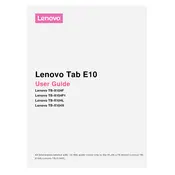
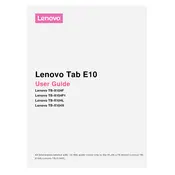
To perform a factory reset, go to Settings > System > Reset > Factory data reset. Confirm the reset and follow the on-screen instructions. Ensure you back up important data before proceeding.
To extend battery life, reduce screen brightness, disable unnecessary apps, and turn off connectivity features like Bluetooth and Wi-Fi when not in use.
Your tablet may be running slowly due to background apps. Try clearing the cache, uninstalling unused apps, and restarting the device. If the problem persists, consider a factory reset.
To update software, go to Settings > System > About tablet > System updates. Check for updates and follow the prompts to install. Make sure your device is connected to Wi-Fi.
Yes, you can expand the storage using a microSD card. Insert the card into the designated slot on the tablet to increase storage capacity.
Go to Settings > Network & Internet > Wi-Fi. Turn on Wi-Fi and select the network you want to connect to. Enter the password if prompted.
To take a screenshot, press and hold the Power and Volume Down buttons simultaneously until the screen flashes. The screenshot will be saved in the gallery.
First, check the charger and cable for damage. Try using a different power source or cable. If it still won't charge, inspect the charging port for debris and clean it carefully.
Use the Google Family Link app to set up parental controls. Install the app, create a Google account for your child, and follow the prompts to manage apps and screen time.
If you're facing connectivity issues, restart your tablet and router. Ensure the Wi-Fi is turned on and within range. Forget the Wi-Fi network and reconnect. Update your device's software if needed.