Lenovo TAB A7-30 User Guide
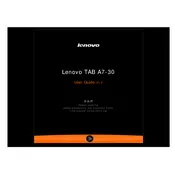
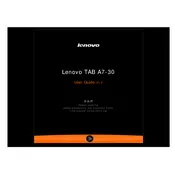
To perform a factory reset, go to Settings > Backup & reset > Factory data reset. Tap 'Reset tablet' and confirm your choice. This will erase all data on the tablet.
Your tablet may be running slow due to too many background apps. Try clearing the cache and closing unused apps. Additionally, consider uninstalling apps you no longer use.
Reduce screen brightness, turn off Wi-Fi and Bluetooth when not in use, and close apps running in the background to extend battery life.
Ensure the tablet is charged. Press and hold the power button for 10-15 seconds. If it still doesn't turn on, try performing a hard reset by pressing the power and volume up buttons simultaneously.
Go to Settings > Wi-Fi, turn on Wi-Fi, and select the network you want to connect to. Enter the password if prompted and tap 'Connect'.
Check for available updates by going to Settings > About tablet > System updates. If an update is available, follow the on-screen instructions to install it.
Restart the device by holding the power button until it turns off. If the issue persists, perform a factory reset. Ensure the screen is clean and free from moisture.
Connect the tablet to your computer using a USB cable. Select 'File Transfer' mode on the tablet. The device should appear on your computer, allowing you to transfer files.
Use a microfiber cloth to gently clean the screen. Avoid using harsh chemicals. Keep the device in a case to protect it from scratches and minor impacts.
Ensure Bluetooth is enabled and the device is discoverable. Restart both devices, and try pairing again. Check for interference from other Bluetooth devices nearby.