Lenovo TAB 2 A7-10F User Guide
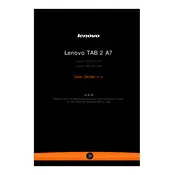
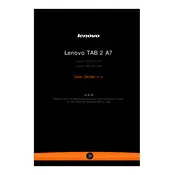
To perform a factory reset, go to Settings > Backup & reset > Factory data reset. Confirm the reset by tapping 'Reset tablet' and then 'Erase everything'. Ensure you back up important data before proceeding.
First, ensure that the tablet is charged. Try holding the power button for about 10-15 seconds. If it still does not turn on, try a different charger or cable. As a last resort, consider a hard reset by pressing the power and volume up buttons simultaneously for 10 seconds.
Go to Settings > Wi-Fi, and ensure Wi-Fi is turned on. Select your network from the list and enter the password if required. Tap 'Connect' to establish the connection.
Clear cache data by going to Settings > Storage > Cached data. Uninstall unused apps and consider using a lightweight launcher. Ensure your device is running the latest firmware.
Reduce screen brightness, disable unused apps running in the background, and turn off features like Bluetooth and GPS when not in use. Use battery saver mode under Settings > Battery.
Restart the tablet by holding down the power button until it reboots. If the problem persists, try a factory reset or check for any screen protector issues that might be affecting touch sensitivity.
Yes, the Lenovo TAB 2 A7-10F supports microSD cards up to 32GB. Insert the card into the slot on the side of the device to expand storage.
Go to Settings > About tablet > System updates. Check for updates and follow the on-screen instructions to download and install any available updates. Ensure your device is connected to Wi-Fi during the update process.
Ensure Bluetooth is enabled and the device you're trying to connect to is in pairing mode. Restart both devices and try again. If the issue persists, clear Bluetooth cache by going to Settings > Apps > Bluetooth > Storage > Clear Cache.
Press and hold the power button and the volume down button simultaneously for a few seconds until you see the screenshot animation. The screenshot will be saved in the gallery.