Lenovo TAB 2 A10-30 User Guide
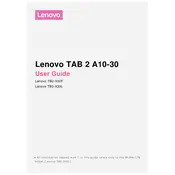
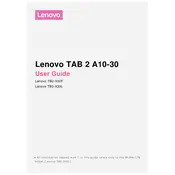
To perform a factory reset, go to 'Settings' > 'Backup & reset' > 'Factory data reset'. Confirm by selecting 'Reset tablet' and then 'Erase everything'.
Ensure the charger and cable are working by testing them with another device. Check the charging port for debris and try a different power outlet. If the problem persists, consult Lenovo support.
Reduce screen brightness, disable unused apps and connectivity features like Bluetooth and GPS, and use battery saver mode to extend battery life.
Perform a soft reset by holding the power button until the device restarts. If it doesn’t work, try a factory reset as a last resort.
Go to 'Settings' > 'About tablet' > 'System update' to check for and install available updates. Ensure you are connected to Wi-Fi before updating.
Yes, you can expand the storage using a microSD card. The tablet supports microSD cards up to 64GB.
Go to 'Settings' > 'Wi-Fi', toggle it on, and select your network from the list. Enter the password if required and connect.
Press and hold the power button and the volume down button simultaneously until you hear a shutter sound or see a visual confirmation.
Clear app cache, uninstall unused apps, and ensure your software is updated. Consider performing a factory reset if the issue persists.
Go to 'Settings' > 'About tablet' and tap 'Build number' seven times. You'll see a message indicating Developer Options are enabled.