Lenovo TAB 10 User Guide
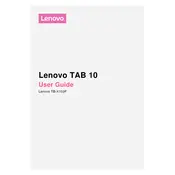
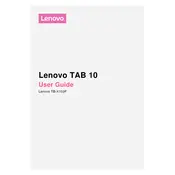
To perform a factory reset on your Lenovo TAB 10, go to 'Settings' > 'Backup & reset' > 'Factory data reset'. Confirm your choice, and the tablet will reset to its original settings.
Your Lenovo TAB 10 may run slowly due to too many apps running in the background. Try closing unused apps, clearing cache data under 'Settings' > 'Storage', and ensuring your software is up-to-date.
To take a screenshot on the Lenovo TAB 10, press and hold the Power and Volume Down buttons simultaneously until the screen flashes, indicating the screenshot is captured.
If your Lenovo TAB 10 won't charge, check the charging cable and adapter for damage, try using a different power outlet, and clean the charging port with compressed air. If the problem persists, consider contacting Lenovo support.
To extend the battery life of your Lenovo TAB 10, reduce screen brightness, turn off Wi-Fi and Bluetooth when not in use, and enable battery saver mode under 'Settings' > 'Battery'.
To connect to a Wi-Fi network on your Lenovo TAB 10, go to 'Settings' > 'Wi-Fi', toggle it on, select your network from the list, and enter the password if required.
To update the software on your Lenovo TAB 10, navigate to 'Settings' > 'About tablet' > 'System updates', and follow the on-screen instructions to download and install updates.
If your Lenovo TAB 10 is not connecting to Bluetooth devices, ensure Bluetooth is enabled, restart your tablet and the Bluetooth device, and try re-pairing them. Check for software updates that might address connectivity issues.
To transfer files between your Lenovo TAB 10 and a computer, connect them using a USB cable. Select 'File Transfer' mode on your tablet, then access the tablet's storage on your computer to move files.
To free up storage space on your Lenovo TAB 10, uninstall unused apps, clear app cache under 'Settings' > 'Storage', and move photos, videos, and other files to cloud storage or an external device.