Lenovo S710 User Guide
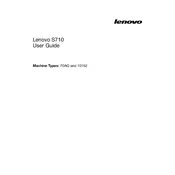
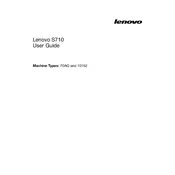
To perform a factory reset on your Lenovo S710, go to Settings > Update & Security > Recovery. Under 'Reset this PC', click 'Get Started' and follow the on-screen instructions to reset your PC to factory settings.
If your Lenovo S710 is not turning on, ensure it is connected to a power source. Try a different power outlet or adapter. If it still doesn't power on, perform a hard reset by holding the power button for 10-15 seconds.
To update drivers on your Lenovo S710, visit the Lenovo Support website, enter your device model, and download the latest drivers. Alternatively, use the Device Manager in Windows to update drivers automatically.
Regularly clean your Lenovo S710's exterior, ensure your operating system and software are up to date, run antivirus scans, and backup important data. Also, check for hardware wear and tear periodically.
Ensure the vents are not blocked and clean them if necessary. Use your Lenovo S710 on a hard, flat surface to improve airflow. Consider using a cooling pad and check for dust accumulation inside the device.
Yes, the RAM on the Lenovo S710 can typically be upgraded. Refer to the user manual for specifications and instructions, or consult a professional technician for assistance.
Close unnecessary programs, disable startup programs, ensure your system isn't infected by malware, and check for available updates. Consider upgrading your RAM or switching to an SSD if performance issues persist.
Click on the network icon in the taskbar, select your Wi-Fi network, and click 'Connect'. Enter the network password if prompted. Make sure the Wi-Fi adapter is enabled in the settings.
Check the volume settings, ensure that the audio device is not muted, and update audio drivers. Use the Windows audio troubleshooter and verify that the correct playback device is selected.
Use an external hard drive or cloud services like OneDrive, Google Drive, or Dropbox. Windows also offers a built-in Backup and Restore feature accessible via Control Panel.