Lenovo S500 Hardware Maintenance Manual
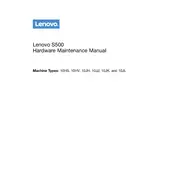
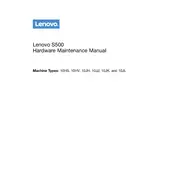
To connect an external monitor to your Lenovo S500, locate the HDMI or VGA port on the side or back of your computer. Use the appropriate cable to connect the monitor to your computer. Ensure the monitor is powered on, and then press 'Windows + P' to select the display mode you prefer (e.g., Duplicate, Extend).
If your Lenovo S500 does not power on, first check the power cable and ensure it is securely connected to both the power outlet and the computer. Try a different power outlet or cable if available. If the issue persists, remove the battery (if applicable) and hold the power button for 30 seconds to reset. Reinsert the battery and try powering on again.
To perform a factory reset on your Lenovo S500, go to 'Settings' > 'Update & Security' > 'Recovery'. Under 'Reset this PC', click 'Get started', then choose 'Remove everything' for a full reset. Follow the on-screen instructions to complete the process. Ensure to back up important data before proceeding.
To update the BIOS on your Lenovo S500, visit the Lenovo Support website and download the latest BIOS update for your model. Follow the instructions provided in the update package. It's crucial to ensure your device is connected to a reliable power source during the update process.
If your Lenovo S500 is overheating, ensure it is placed on a hard, flat surface to allow proper airflow. Clean any dust from the vents using compressed air. Check for any resource-heavy applications running in the background and close them. Consider using a cooling pad for additional cooling support.
To upgrade the RAM on your Lenovo S500, first power off the computer and unplug all cables. Open the back panel by unscrewing the screws. Locate the RAM slots, remove the existing RAM by gently pushing the clips, and insert the new RAM module. Ensure it clicks into place. Reassemble the panel and reboot the computer.
To troubleshoot Wi-Fi connectivity issues on your Lenovo S500, first restart your router and computer. Ensure Wi-Fi is enabled on your device. Update the Wi-Fi driver through 'Device Manager'. If issues persist, try forgetting the network and reconnecting, or run the Windows Network Troubleshooter.
To clean the screen of your Lenovo S500, power off the device and unplug it. Use a microfiber cloth slightly dampened with water or a screen-cleaning solution. Gently wipe the screen in a circular motion, avoiding excess pressure. Do not spray liquid directly onto the screen.
To enable virtualization technology on your Lenovo S500, restart your computer and enter the BIOS setup by pressing F2 or Delete during boot. Navigate to the 'Advanced' tab, locate 'Intel Virtualization Technology', and set it to 'Enabled'. Save changes and exit the BIOS.
If your Lenovo S500 is running slowly, try restarting your computer to clear temporary files. Check for malware with a trusted antivirus program. Uninstall unnecessary programs and disable startup programs via 'Task Manager'. Consider upgrading the RAM or switching to an SSD for better performance.