Lenovo S50-30 User Guide
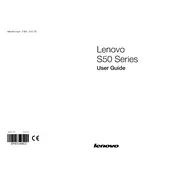
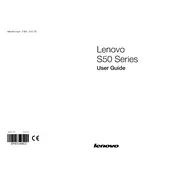
To perform a factory reset on your Lenovo S50-30, first back up your data. Then, go to 'Settings' > 'Update & Security' > 'Recovery'. Under 'Reset this PC', click 'Get started' and follow the on-screen instructions to reset your device.
If your Lenovo S50-30 won't power on, ensure it is properly connected to a power source. Check the power cable and adapter for any damage. Try a different power outlet. If the problem persists, perform a hard reset by holding the power button for 10-15 seconds.
To upgrade the RAM on your Lenovo S50-30, first power off the device and unplug it. Open the case by removing the screws on the back panel. Locate the RAM slots and carefully insert the new RAM module. Ensure it clicks into place before reassembling the case.
If your Lenovo S50-30 is running slowly, try closing unnecessary programs and browser tabs. Run a virus scan to check for malware. You can also perform a disk cleanup and defragment your hard drive. Upgrading the RAM or switching to an SSD can also improve performance.
To connect your Lenovo S50-30 to a wireless network, click on the network icon in the bottom-right corner of the screen. Select your Wi-Fi network from the list and enter the password if prompted. Click 'Connect' to join the network.
To troubleshoot audio issues, first check the volume settings and ensure the audio is not muted. Update your audio drivers via 'Device Manager'. Check if the correct audio device is set as default. If the issue persists, run the Windows audio troubleshooter.
To extend battery life, reduce screen brightness and close unused applications. Use power-saving modes and disable unnecessary background processes. Keep the battery between 20% to 80% charged and avoid full discharges to prolong battery health.
If your Lenovo S50-30 freezes or crashes, check for software updates and install them. Run a full virus scan to detect malware. Ensure your system has adequate cooling to prevent overheating. If the problem persists, consider reinstalling the operating system.
To clean the fan, power off and unplug your Lenovo S50-30. Open the case and use compressed air to gently blow out dust from the fan and vents. Be careful to hold the fan blades to prevent damage. Regular cleaning can help maintain optimal cooling.
To set up dual monitors, connect the second monitor to your Lenovo S50-30 using the available HDMI or VGA port. Go to 'Settings' > 'System' > 'Display'. Click 'Detect' and configure the display settings to extend or duplicate your screen as desired.