Lenovo S435 User Guide
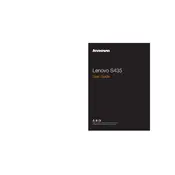
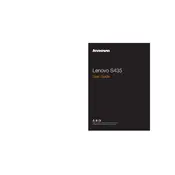
To reset your Lenovo S435 to factory settings, turn off the laptop and then press the Novo button (small button next to the power button). Select "System Recovery" from the Novo Button Menu and follow the on-screen instructions.
Ensure the battery is charged. Try removing the battery and power adapter, then press and hold the power button for 20 seconds. Reattach the battery and power adapter, then attempt to power on the laptop.
Visit the Lenovo support website and download the latest BIOS update for the S435. Follow the instructions provided with the download to update the BIOS. Make sure your laptop is connected to a power source during the update process.
To improve battery life, reduce screen brightness, disable Bluetooth and Wi-Fi when not in use, close unnecessary applications, and use the power saver mode. Regularly check for and install power management updates from Lenovo.
First, ensure the touchpad is enabled by pressing the function key (often Fn + F6 or F8). If it’s still not working, update or reinstall the touchpad driver via the Device Manager.
Turn off the laptop and disconnect all power sources. Use a can of compressed air to blow out dust through the vents. For a thorough cleaning, consider opening the case to access the fan directly, but this should only be done if you are comfortable with hardware maintenance.
Click on the network icon in the system tray, select your Wi-Fi network, and click 'Connect'. Enter the network password if prompted. Ensure Wi-Fi is enabled using the function keys if you cannot see any available networks.
Slow performance may be due to excessive applications running, insufficient RAM, or malware. Try closing unnecessary programs, upgrading RAM, running a virus scan, and cleaning up the hard drive using Disk Cleanup.
You can extend storage by using an external hard drive or upgrading the internal hard drive to a larger capacity SSD. Additionally, cloud storage services provide another option for expanding storage without hardware changes.
Turn off the laptop, disconnect all power sources, and remove the back panel screws. Carefully remove the back cover to access the RAM slots. Remove the existing RAM by releasing the clips and insert the new RAM module, ensuring it clicks into place. Reattach the back panel and screws.