Lenovo S40-70 Hardware Maintenance Manual
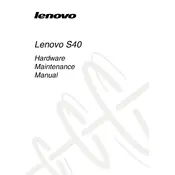
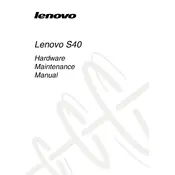
To reset your Lenovo S40-70 to factory settings, go to Settings > Update & Security > Recovery. Select 'Get started' under 'Reset this PC' and follow the instructions to restore factory settings.
If your Lenovo S40-70 won't power on, ensure it's charged, then try a hard reset by removing the battery and power adapter, pressing the power button for 30 seconds, reinserting the battery, and trying to turn it on again.
To upgrade the RAM on your Lenovo S40-70, first ensure the laptop is powered off and unplugged. Remove the bottom cover, locate the RAM slots, and carefully insert the new RAM module. Reassemble the laptop and power it on to check the upgrade.
Your Lenovo S40-70 may be running slowly due to insufficient RAM, too many background applications, or malware. Consider upgrading the RAM, closing unnecessary applications, and running a virus scan.
To connect your Lenovo S40-70 to a Wi-Fi network, click on the Wi-Fi icon in the system tray, select your network from the list, and enter the password if prompted.
To replace the battery, turn off the laptop and disconnect the power. Remove the bottom cover, disconnect the battery cable, and remove the screws securing the battery. Replace with a new battery, secure it, and reassemble the laptop.
To perform a disk cleanup, type 'Disk Cleanup' in the Windows search bar, select the drive you want to clean, and follow the prompts to remove unnecessary files and free up space.
If your Lenovo S40-70 overheats, ensure the vents are not blocked, use a cooling pad, clean the internal fan, and check for any software running that may cause overheating.
To update drivers, go to Device Manager, right-click on the device, select 'Update driver', and choose to search automatically for updated driver software. Alternatively, visit the Lenovo support website for the latest drivers.
To extend battery life, reduce screen brightness, disable unnecessary apps and services, use battery saver mode, and avoid extreme temperatures. Regularly calibrate the battery for optimal performance.