Lenovo S310 User Guide
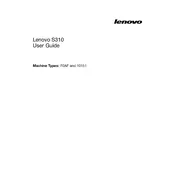
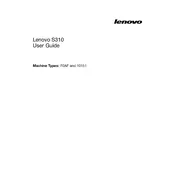
To reset the Lenovo S310 to factory settings, restart your computer and press the F11 key during startup to access the recovery menu. Select 'Troubleshoot' and then 'Reset this PC'. Follow the on-screen instructions to proceed with the reset process.
If your Lenovo S310 won't turn on, first ensure the power adapter is properly connected and functioning. Try a power reset by removing the battery and AC adapter, then press and hold the power button for 30 seconds. Reconnect the power and try turning on the device.
To improve performance, ensure your Lenovo S310 has sufficient RAM and consider upgrading if necessary. Regularly update your operating system and drivers, clean up disk space, disable unnecessary startup programs, and consider using performance optimization software.
To connect to a Wi-Fi network, click on the network icon in the taskbar. Select your Wi-Fi network from the list, click 'Connect', and enter the network password if prompted. Ensure Wi-Fi is enabled on your device.
If the fan is noisy, check for dust accumulation in the vents and clean them with compressed air. Ensure the laptop is on a flat, hard surface to improve ventilation. Consider running a diagnostics test to check for hardware issues.
To update the BIOS, visit the Lenovo support website and search for your device model. Download the latest BIOS update and follow the provided instructions to install it. Ensure your device is plugged into a power source during the update process.
Fast battery drain can be caused by high screen brightness, running multiple applications, or outdated software. Adjust power settings, close unnecessary apps, update software, and consider calibrating your battery to improve life.
To recover deleted files, check the Recycle Bin first. If not found, use file recovery software like Recuva or EaseUS Data Recovery. Ensure you stop using the device to prevent data overwriting before attempting recovery.
Ensure the vents are not blocked and clean them if necessary. Use the laptop on a hard surface to improve airflow. Consider using a cooling pad and regularly check for software updates that may improve thermal management.
To perform a system update, go to 'Settings', select 'Update & Security', and click on 'Check for updates'. Download and install any available updates. Restart your computer if required to complete the installation.