Lenovo S21e-20 Hardware Maintenance Manual
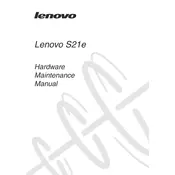
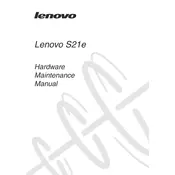
To reset your Lenovo S21e-20 to factory settings, go to 'Settings' > 'Update & Security' > 'Recovery'. Under 'Reset this PC', click 'Get started' and choose 'Remove everything' to perform a full reset.
First, ensure the laptop is charged. If it still won't turn on, perform a hard reset by pressing and holding the power button for 10 seconds. If the issue persists, check for a faulty power adapter or battery.
To improve battery life, reduce screen brightness, disable unnecessary background apps, and use battery saver mode. Regularly update your system and drivers to ensure optimal performance.
Click the Wi-Fi icon on the taskbar, select your desired network, and click 'Connect'. Enter the network password if prompted. Ensure Wi-Fi is enabled in the 'Network & Internet' settings.
Your laptop may be running slowly due to excessive background processes. Open Task Manager to identify resource-heavy applications. Consider upgrading RAM or performing a disk cleanup to improve speed.
Visit Lenovo's official support website, enter your laptop's model, and download the latest drivers. Alternatively, use 'Device Manager' to update drivers automatically.
Use the built-in 'File History' feature for backups. Go to 'Control Panel' > 'System and Security' > 'File History', and select a backup drive. Enable 'File History' to back up your files automatically.
Restart the laptop and check for driver updates. If the issue persists, connect an external keyboard to determine if it's a hardware problem. Consider consulting a technician for further diagnosis.
To extend your laptop's lifespan, keep it clean and dust-free, avoid extreme temperatures, and handle it gently. Regularly update software and perform hardware maintenance as needed.
Go to 'Settings' > 'Devices' > 'Bluetooth & other devices'. Toggle the Bluetooth switch to 'On'. Ensure that your device is discoverable if you're trying to pair it with another Bluetooth device.