Lenovo S14 Gen 3 User Guide
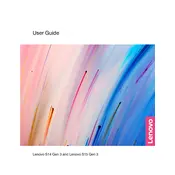
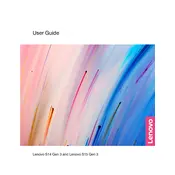
To reset the Lenovo S14 Gen 3 to factory settings, go to 'Settings' > 'Update & Security' > 'Recovery', then select 'Get started' under 'Reset this PC'. Follow the on-screen instructions to complete the process.
First, ensure the laptop is charged. Try a different power outlet and check the power adapter. If it still won't turn on, perform a hard reset by pressing and holding the power button for 10-15 seconds.
To improve battery life, reduce screen brightness, turn off unused hardware like Bluetooth, and use 'Battery Saver' mode found in 'Settings' > 'System' > 'Battery'. Regularly updating your system can also help.
Visit Lenovo's official support website, enter your laptop model, and download the latest drivers. Alternatively, use Lenovo Vantage software to automatically find and install updates.
Connect your display using an HDMI or USB-C cable. Then, press 'Windows + P' to select a display mode such as 'Duplicate' or 'Extend'. Ensure the external display is turned on and set to the correct input.
Check for malware using antivirus software, clear unnecessary startup programs via Task Manager, and ensure there is sufficient free disk space. Consider upgrading RAM if the issue persists.
Use the built-in 'Disk Cleanup' tool by searching for it in the start menu. Select the drive you want to clean, choose the file types to delete, and confirm the action to free up space.
First, restart your laptop. Check for driver issues in Device Manager and update if necessary. If the problem persists, try an external keyboard to determine if it's a hardware issue.
Use a strong password or Windows Hello for login, enable BitLocker for disk encryption, keep your OS and software updated, and install reliable antivirus software to protect against threats.
Use the 'File History' feature in 'Control Panel' for continuous data backup to an external drive, or use cloud services like OneDrive for online backups. Ensure backups are performed regularly.