Lenovo S14 Gen 2 User Guide
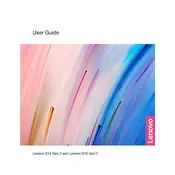
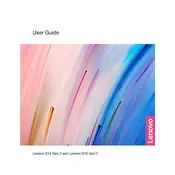
To extend the battery life, reduce screen brightness, disable unnecessary background applications, use battery saver mode, and disconnect peripherals when not in use. Regularly update your system to ensure optimal performance.
Ensure the vents are not blocked, use the laptop on a flat surface, clean the vents with compressed air, and update the BIOS and drivers. Consider using a cooling pad for additional airflow.
Go to Settings > Update & Security > Recovery. Under 'Reset this PC', click 'Get started' and choose the option to either keep your files or remove everything. Follow the on-screen instructions.
Slow performance can be caused by insufficient RAM, too many startup programs, malware, outdated drivers, or a full hard drive. Consider upgrading RAM, disabling unnecessary startup programs, running antivirus scans, and cleaning up disk space.
Visit the Lenovo Support website, enter your laptop model, and download the latest drivers. Alternatively, use Lenovo Vantage to automatically update drivers.
Restart your router and laptop, ensure Wi-Fi is enabled, update the wireless adapter driver, run the network troubleshooter, and reset network settings if necessary.
Connect the external monitor using an HDMI cable to the HDMI port on your laptop. Press Windows + P to select the display mode: Duplicate, Extend, or Second screen only.
Check if the battery is charged, try a different power outlet, perform a hard reset by removing the battery and pressing the power button for 30 seconds, then reconnect the battery and charger. If the issue persists, contact Lenovo support.
Turn off the laptop and disconnect all peripherals. Remove the back cover by unscrewing the screws. Insert the new RAM module into the available slot, ensuring it clicks into place. Reattach the back cover and power on the laptop.
Regularly clean the keyboard and screen, ensure the laptop is well-ventilated, perform software updates, back up data, and run antivirus scans frequently. Handle the laptop with care to avoid physical damage.