Lenovo Q27H-10 66A7-GC2-WW User Guide
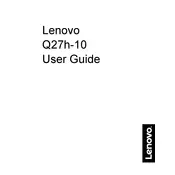
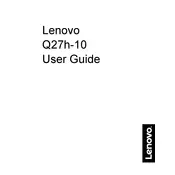
To connect the Lenovo Q27H-10 monitor, use either an HDMI or USB-C cable. Plug the cable into the corresponding port on the monitor and the other end into your computer's graphics port. Ensure the monitor is powered on and set to the correct input source.
Check that the monitor is powered on and that all cables are securely connected. Ensure the monitor is set to the correct input source. If the issue persists, try connecting the monitor to a different device or using a different cable.
Right-click on your desktop and select 'Display settings'. Under 'Resolution', choose the recommended resolution for optimal performance. The Lenovo Q27H-10 supports a native resolution of 2560x1440.
Use a soft, lint-free cloth slightly dampened with water. Gently wipe the screen in a circular motion. Avoid using harsh chemicals or abrasive materials to prevent damage.
Ensure your computer's graphics card supports HDR and that you are using an HDMI 2.0 or USB-C connection. Go to your system's display settings and enable HDR. Adjust the monitor's settings to ensure HDR is activated.
Check the color settings on your computer and the monitor's On-Screen Display (OSD) menu. Reset to default settings if necessary. Ensure your graphics drivers are up to date.
The Lenovo Q27H-10 supports VESA mounting. Use a compatible VESA wall mount (75x75 mm). Follow the mount's instructions to securely attach the monitor, ensuring it is safely supported.
Press the monitor's OSD button to access the menu. Navigate to the brightness and contrast settings using the monitor's control buttons and adjust them according to your preference.
Yes, the Lenovo Q27H-10 can be connected to gaming consoles via HDMI. Ensure the console's output resolution matches the monitor's supported resolutions for optimal display.
Check Lenovo's support website for any available firmware updates. Follow the provided instructions to download and install the update using a USB flash drive if applicable.