Lenovo PHAB2 PB2-650M User Guide
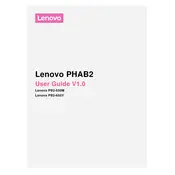
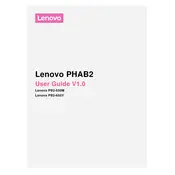
To perform a factory reset on your Lenovo PHAB2, go to Settings > Backup & reset > Factory data reset. Confirm the action and wait for the device to reset. Ensure you have backed up important data before proceeding.
First, check the charging cable and adapter for any damage. Try using a different charger if possible. Ensure the charging port is free from debris. If the issue persists, consider a battery replacement or consult a technician.
To improve battery life, reduce screen brightness, close unused apps running in the background, and turn off features like Bluetooth and GPS when not needed. Also, consider enabling battery saver mode.
Free up storage space by deleting unused apps and files. Clear cache regularly in the Storage section of Settings. Consider performing a factory reset if the issue persists.
Go to Settings > Wi-Fi. Turn Wi-Fi on, then select the desired network from the list and enter the password if prompted. Tap 'Connect' to establish the connection.
Yes, the Lenovo PHAB2 supports microSD cards. Insert the microSD card into the slot on the side of the tablet to expand your storage capacity.
Try restarting the tablet by holding the power button until it reboots. If that doesn't work, perform a soft reset by holding the power and volume up buttons simultaneously.
To update the software, go to Settings > About tablet > System updates. Check for updates and follow the prompts to download and install any available updates.
Yes, you can mirror your tablet screen to a TV using a Chromecast or similar device. Ensure both devices are on the same Wi-Fi network, then use the Cast feature in Quick Settings.
To take a screenshot, press and hold the power and volume down buttons simultaneously until you see a capture animation on the screen.