Lenovo M5800 User Guide
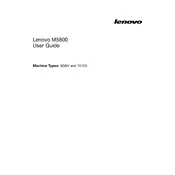
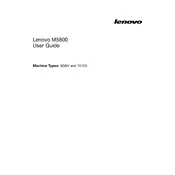
To connect dual monitors to your Lenovo M5800, ensure that your graphics card supports multiple displays. Connect each monitor to the appropriate video output ports using HDMI, DisplayPort, or VGA cables. Then, adjust the display settings in the operating system to extend or duplicate the desktop.
If your Lenovo M5800 won't boot, check the power supply and ensure all cables are securely connected. Try resetting the BIOS by removing the CMOS battery for a few minutes. If the problem persists, remove and reseat RAM, and check for any hardware conflicts.
To improve performance, consider upgrading the RAM and switching to an SSD for faster data access. Keep the system clean of dust to prevent overheating and regularly update the operating system and drivers for optimal performance.
To reset the BIOS password on the Lenovo M5800, you may need to clear the CMOS. This usually involves physically removing the CMOS battery from the motherboard for a few minutes. Refer to the user manual for detailed steps or contact Lenovo support for assistance.
Regular maintenance for the Lenovo M5800 includes cleaning dust from the vents and internal components, checking for hardware updates, running antivirus scans, and ensuring that the operating system and software are up to date.
For audio issues, check if the speakers or headphones are properly connected. Ensure the volume is not muted and that the correct audio output device is selected. Update audio drivers and run the Windows troubleshooter for further assistance.
To perform a factory reset on your Lenovo M5800, back up your data first. Then, restart the computer and press the appropriate key (usually F9 or F11) during boot to access recovery options. Follow the on-screen instructions to complete the reset.
Overheating can be caused by dust buildup or insufficient cooling. Clean the vents and fans, ensure the computer is in a well-ventilated area, and consider applying new thermal paste to the CPU. Check if the fans are functioning properly and replace them if necessary.
To upgrade RAM on the Lenovo M5800, power off and unplug the computer. Open the case and locate the RAM slots on the motherboard. Remove the existing RAM by pressing down on the clips, insert the new RAM sticks, and ensure they are seated properly. Close the case and power on the computer to verify the upgrade.
To set up a VPN on your Lenovo M5800, choose a VPN provider and download the client software. Install the software, enter your login credentials, and select a server location. Connect to the VPN and verify that your IP address has changed to confirm a successful connection.